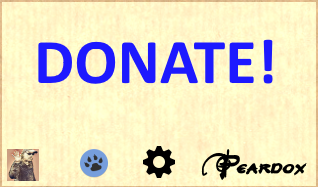
BulkDAE costs whatever you want to pay, if you think it’s worthless then pay nothing (even though we made things a lot easier for you)
BulkDAE is rather limited at the moment but we thought you’d prefer this rather than make you wait. How long the next version takes is entirely up to you – if nobody donates it will take a long time or be abandoned as something you obviously dont want.
[wpedon id=”1247″ align=”center”]
[wpedon id=”1246″ align=”center”]
All this costs time and money – something we’re saving you by writing this software.
Your donation will help fund the ongoing research and development of this project.
Dig deep (or shallow) and donate some money to make better solutions for you. Pay whatever you like either as a one off or as a monthly donation.
Usage Instructions
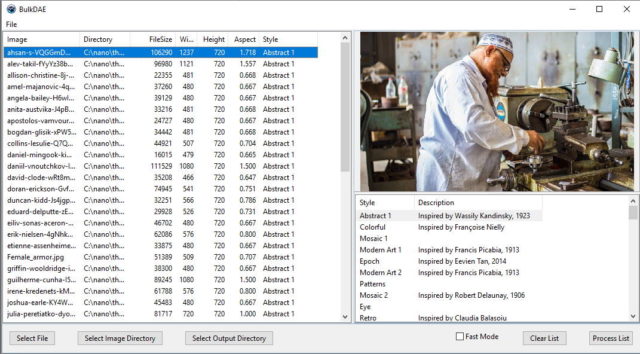
Use the Select File and / or Select Image Directory to load a list of files for processing.
At this point they will only have half the details (missing width, height, aspect + style)
Click on a file and a preview of the image will be shown and more details filled in, Click under the preview to select a style to apply to the image and that also gets noted.
You can also set styles in bulk. Simply select the first image then hold down shift and click on the last image of interest they’ll all be selected and assigning a style from the style list will apply it to all of them.
You can mix + match styles in a fairly natural way, to change the style already assigned to an image just click on it in the file list and apply a new style from the style list.
Only images that have a style assigned in the rightmost column of the file list will be processed!
Now select an output directory. Make sure you chose an empty one as the app will overwrite anything already there.
Click the ‘Process List’ button on the lower right and go make yourself a cuppa (it can take a while)
There will be no sign of DAE running, it all happens in the background. If you leave Windows Explorer displaying your output directory you’ll see the images appear seemingly without you doing anything.
While the list is processed the file list will highlight the file it’s currently working on, additionally thee preview window is replaced by a text area telling you what BulkDAE is doing at the moment.
Owing to the way DAE works every image starts a new DAE session, there’s only ever one running at a time. Basically BulkDAE is a robot that starts DAE, loads an image, selects a style, processes it and finally quits DAE – then it does it all again with the next image.
An important side effect of the start / stop DAE action is that it adds about 10 seconds to the time taken to process each image, still – that’s faster than you’d do it by hand and not nearly as frustrating.
Changing the chunk setting
With DAE 1.1.1 the only way to alter chunk size is to start up DAE normally, change the setting and close it again. BulkDAE will ow use this new setting
