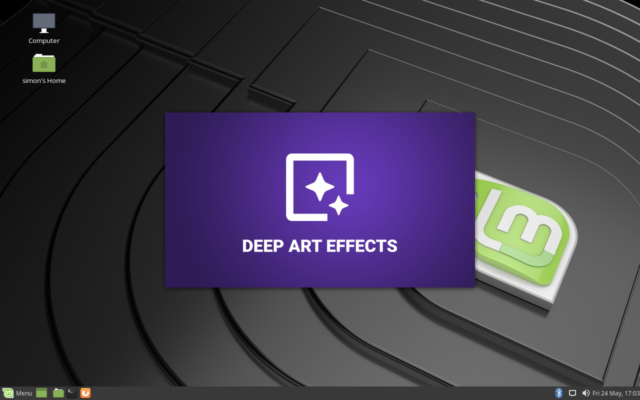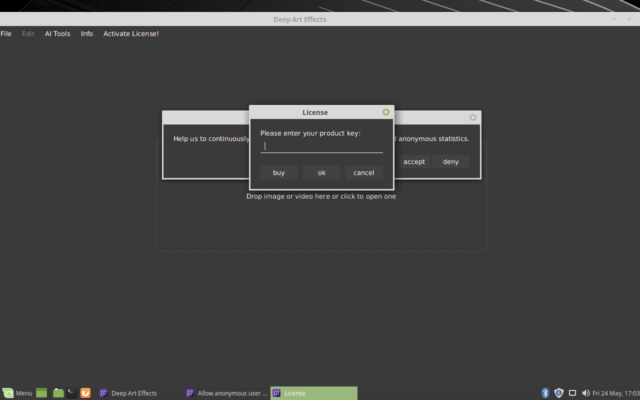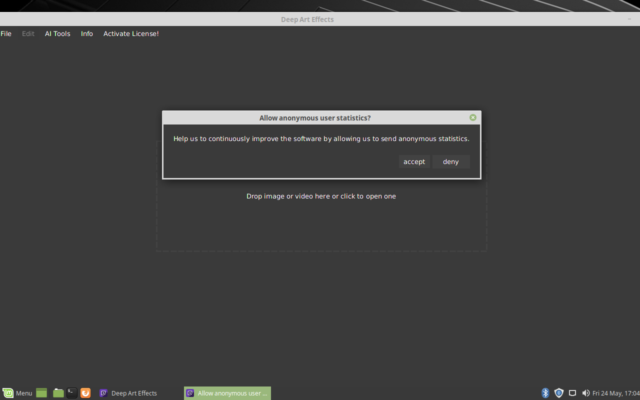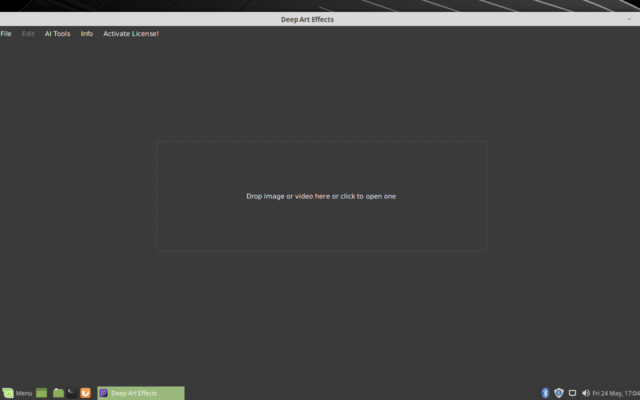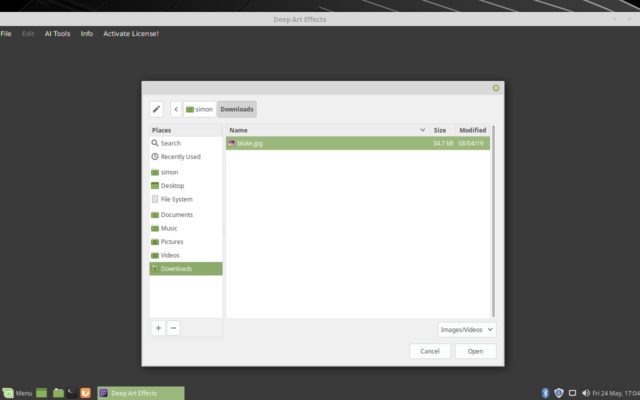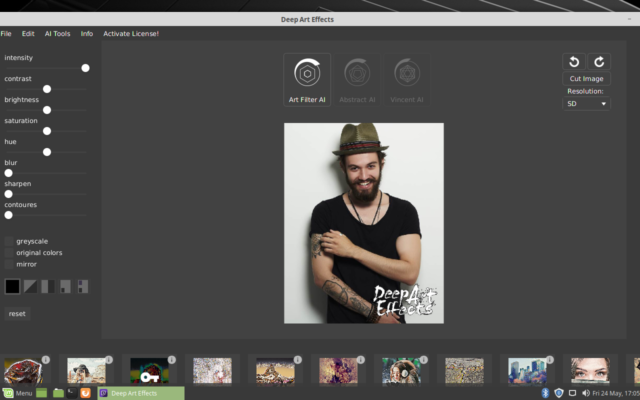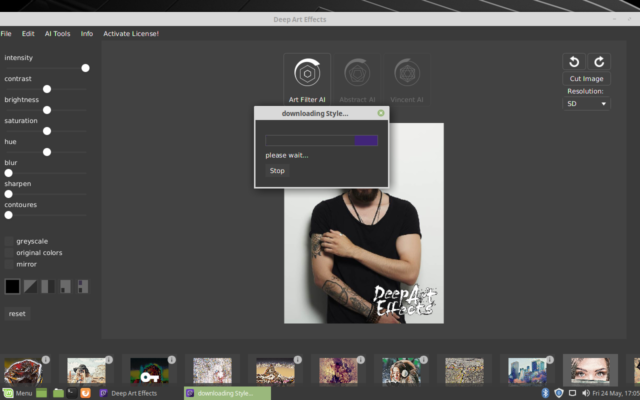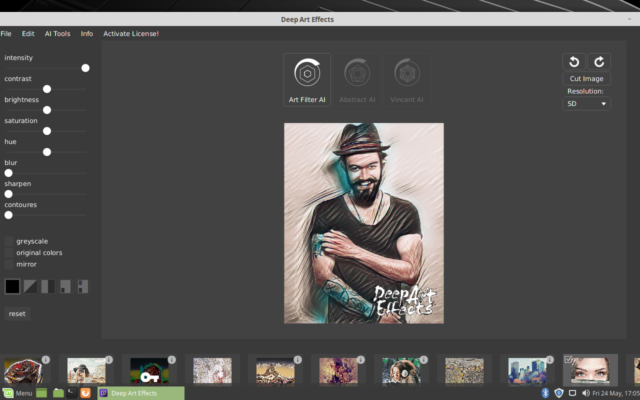Linux Mint 19.x is fairly to install Deep Art Effects on with the annoyance of a broken launch icon you need to fix.
Is the Terminal scary?
Not it you know what you’re doing. Don’t worry if you’re simply cutting and pasting – the following commands are known to work, in the case of Mint there are a LOT of them (this one was a bit of an issue)
First thing first
You want to download Deep Art Effects to start with. When prompted select the “Save to disk” option, attempting to open it at this stage won’t work properly if at all.
Go to Deep Art Effects and download the latest version for Linux
Scary time!
OK – Open up a terminal, You’re now going to type in (or cut & paste) EXACTLY what’s written in the boxes here
Start off by making sure everything is up to date, update anything that needs it
sudo apt-get update sudo apt-get upgrade
Next you need to install Java
sudo apt-get install openjdk-8-jre
You now need to install a package called OpenJFX and it’s support files, this is the stuff they broke in 19.x. You can still install it, you just have to ask for a specific version which you can do like this…
sudo apt install openjfx=8u161-b12-1ubuntu2 libopenjfx-java=8u161-b12-1ubuntu2 libopenjfx-jni=8u161-b12-1ubuntu2
A problem here is that the next time the system checks for new versions it’ll find the bad version of OpenJFX and upgrade to it, you don’t want to do this.
sudo apt-mark hold openjfx libopenjfx-java libopenjfx-jni dpkg --get-selections | grep hold
The second line above is just to check, you should see the three packages with all marked ‘hold’. This means that when the system updates it’ll leave the good OpenJFX where it is.
Finally you can install Deep Art Effects (type this all on one line)
sudo dpkg -i Downloads/deep-art-effects-linux-1.1.0.deb
The last thing we need to do is fix up the (broken) icon Mint has for Deep Art Effects
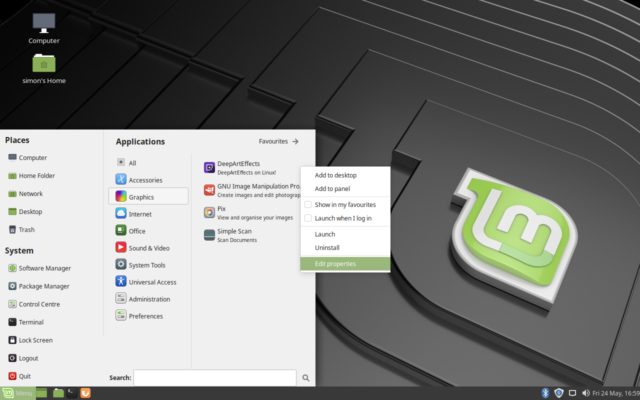
Locate the Deep Art Effects icon under Graphics in your menu and right click on it then click on Edit Properties
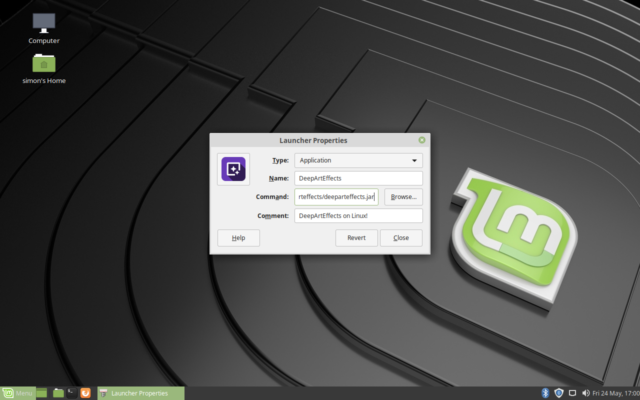
In the command edit box replace the existing contents with
/usr/bin/java -jar /opt/deeparteffects/deeparteffects.jar
Now, reboot your system and everything will work
Once you’re back up and running start Deep Art Effects from the Graphics sub-menu and create your first piece of Deep Art!
[wpedon id=360]