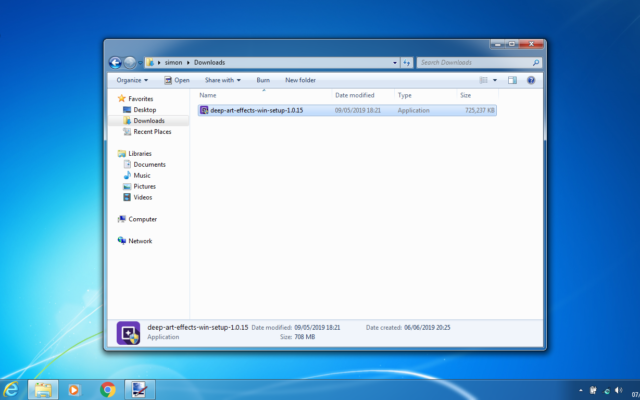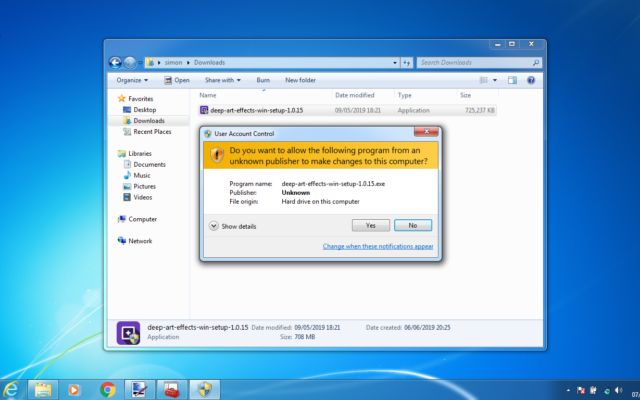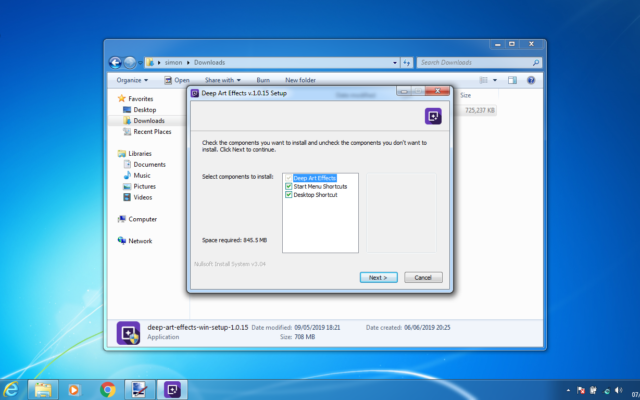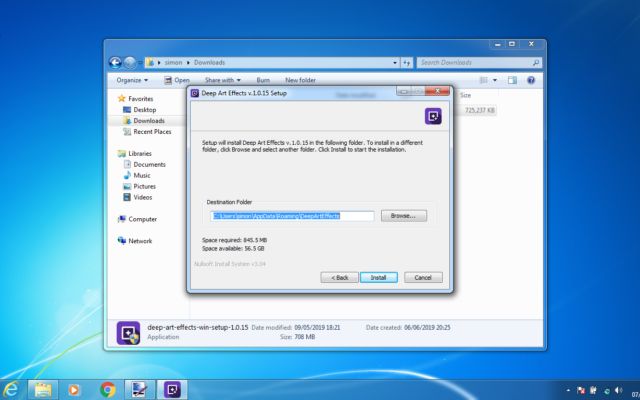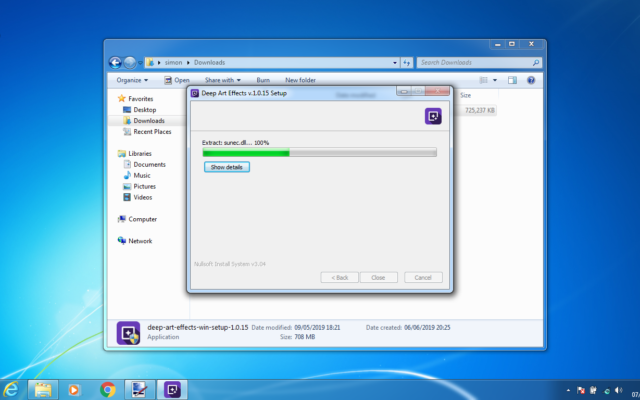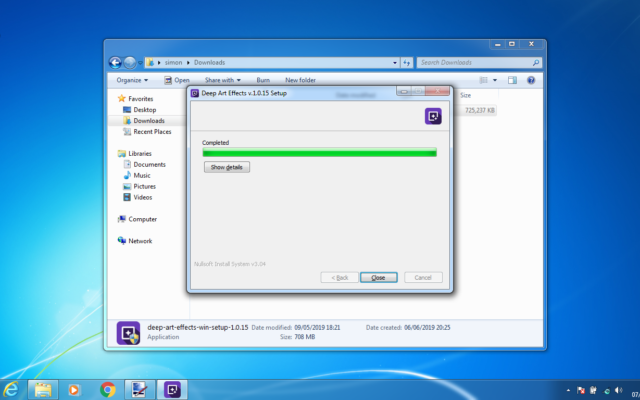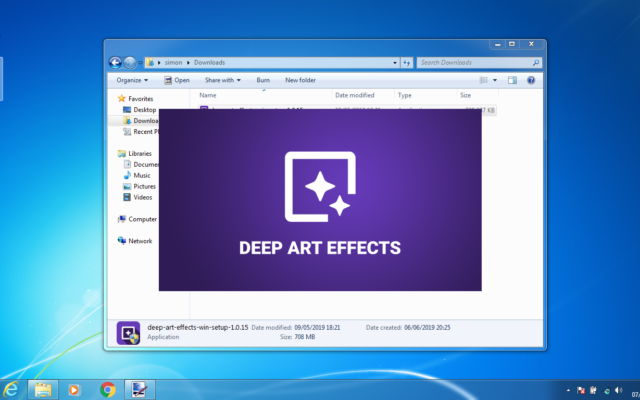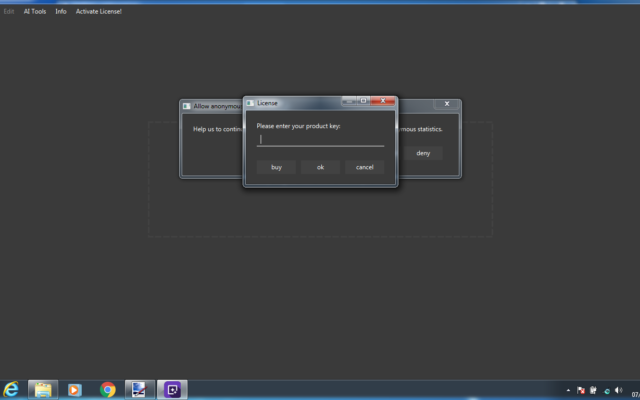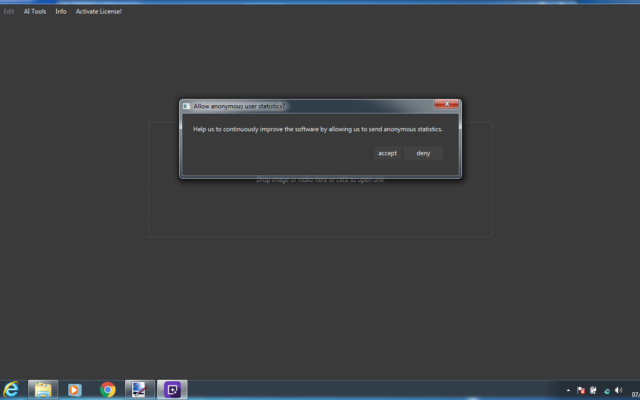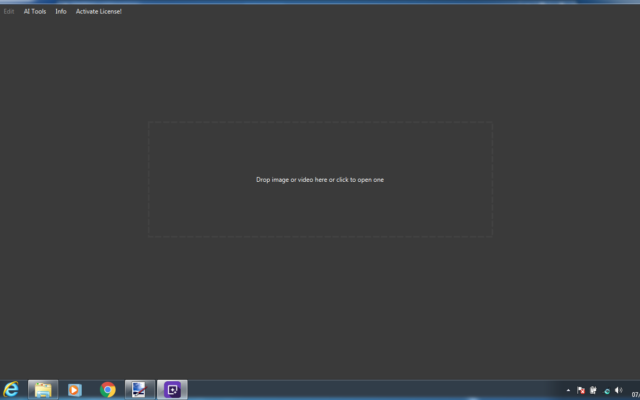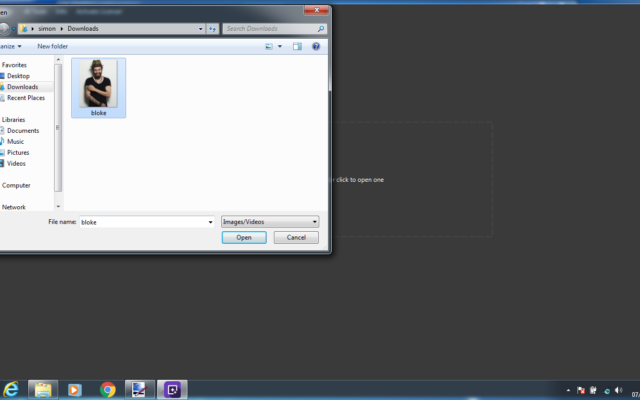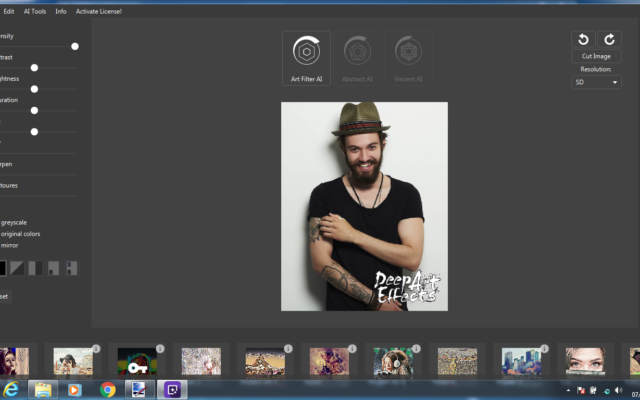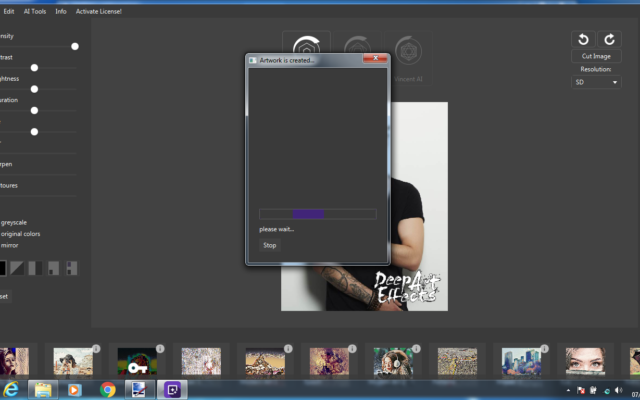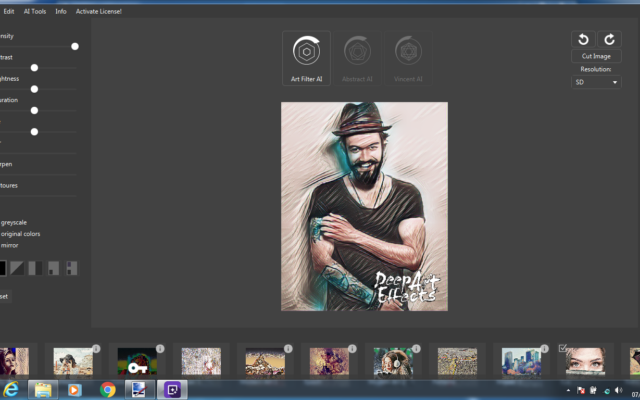Installing Deep Art Effects on Windows 7 can cause some issues. If you’re an expert at Windows it’ll hopefully work for you but just in case the full and tested instructions are below. The most likely thing even experienced users will confuse some at is the very first screen after launching the installer (it’s all explained below)
Deep Art Effects requires Java which you can get from here
Now Download Deep Art Effects and install it.
Experts, dive in and install Java followed by Deep Art Effects, everyone else – read on… You’ll be creating your first artwork in minutes with this step-by-step guide.
The slideshow below is intended for the real novice. It shows you how to install Deep Art Effects and then create your first test image before you play with the more advanced features.
If the images are too small for you click on the image and a larger version will pop-up.
[wpedon id=360]