
Take me to the Instructions!!!
For those of you who have no interest in why things need fixing and simply want to get Deep Art Effects up and running as quickly as possible simply follow the menu links. If your chosen Linux version isn’t in the menu then leave a comment.
Install DAE on Ubuntu 16.04, Ubuntu 18.04, Ubuntu 18.10 and Ubuntu 19.04
Install DAE on Linux Mint 18
If you want some insight into the problems encountered writing this guide read on…
Some Background
Mainstream versions of Linux you’re most likely familiar with are usually based on Red Hat Enterprise Linux (aka RHEL) and Debian, there are other common distributions as well as these such e.g. Slack, Arch and Gentoo.
This situation has resulted in most Linux programs (packages) being released as either .DEB (Debian) and / or .RPM (RHEL) packages which are not natively understandable by whichever version of Linux you’re using.
Fortunately most popular software packages tend to be included in your Linux of choice in their native package format to reduce any complexities.
Fixing Problems
Just as there are a mixture of packages there are various releases of any single package. Issues specifically affecting Deep Art Effects are Java and Deep Art Effects itself (the latter of which is only currently available as a .DEB package)
The DEB vs RPM (and other packaging schemes) hurdle affects all RPM-based systems for Deep Art Effects and Java affects a number of DEB-based systems. The fixes for both cases are, happily, simple enough owing to a program called ‘Alien’ which converts packages between one format and another.
Java can be a headache as Deep Art Effects relies on a system called OpenJFX (previously JavaFX) which is not always linked in correctly, this is true for even Ubuntu 18.04.
As a result of these and other problems Deep Art Effects simply won’t run on some of the latest bleeding edge distributions – Ubuntu 19.04 and Fedora 30 are specific examples of this particular incompatibility.
Testing lots of versions of Linux
Testing Deep Art Effects on the most popular distros is aided by the use of VMWare. This allows for basic installation and functionality testing of the CPU version. Currently there are 17 VMWare Linux images in use (plus three Windows), some are variations – there are 5 Ubuntu images for example (covering 14.04 – 19.04).
Testing consists of creating a clean image of a given operating system – a basic install with nothing added. A GUI and the standard installed packages you get “out of the box”. This image is then archived (a RAR file is created of it) so we can go back to a fresh install quickly. Armed with a clean image we can safely install Deep Art Effects (or anything else) on it and check it works.
Sadly Deep Art Effects currently works “out of the box” on only a few specific distribution. All others require some kind of tinkering to get running as best, some completely fail while others fail more subtly.
GPU Support
This is far more time consuming as you have to install the repo you’re testing onto a hard drive in a PC with a GPU. Fortunately an external USB3 hard drive simplifies testing as you can (with great care) install many versions of Linux on a single external HD and if you run out of space simple swap to another UDB3 HD to add more.
The installation on an external HD takes far longer than VMWare test so not too many have been completed yet.
Only a limited number of Distros have native package support from NVidia so those are the easiest. Additionally Deep Art Effects requires CUDA 9.0 with cuDNN. The table below shows the native CUDA support (including Windows), such repos are easier to test – others require manual building for CUDA support.
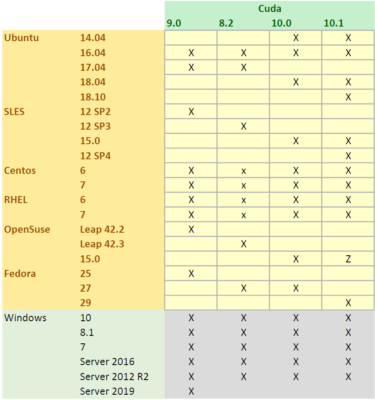
[wpedon id=360]

I’m using Ubuntu 20.04, which is not on the list above. I also have CUDA 10.1. Does this mean it won’t install properly? I installed it but when I start it it doesn’t progress beyond the logo window.
Or should I follow the instructions for 19.04?
As you were pointed here from https://forum.deeparteffects.com/t/linux-installation-hangs/497 I’ll reply in the DAE forum thread.