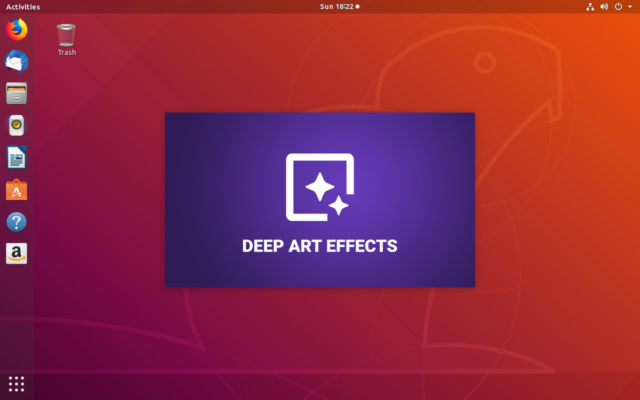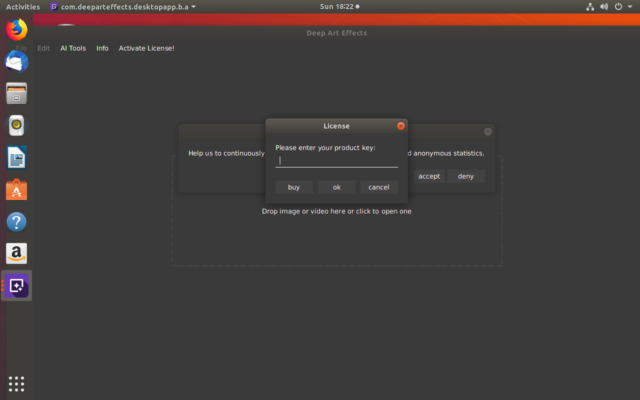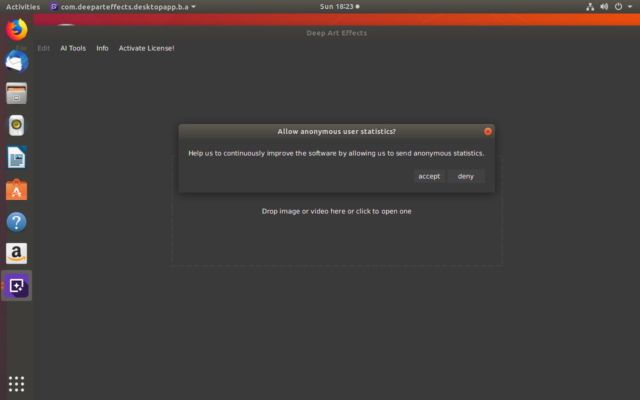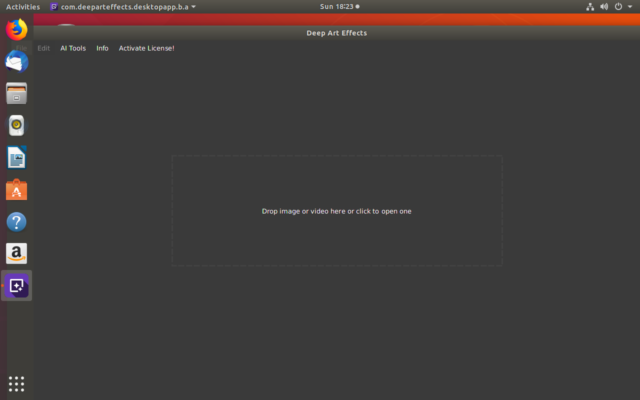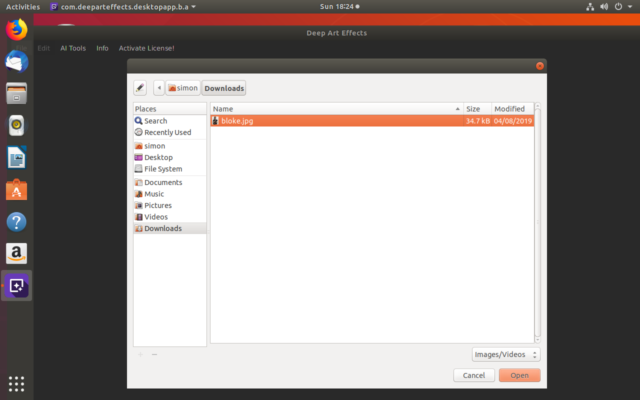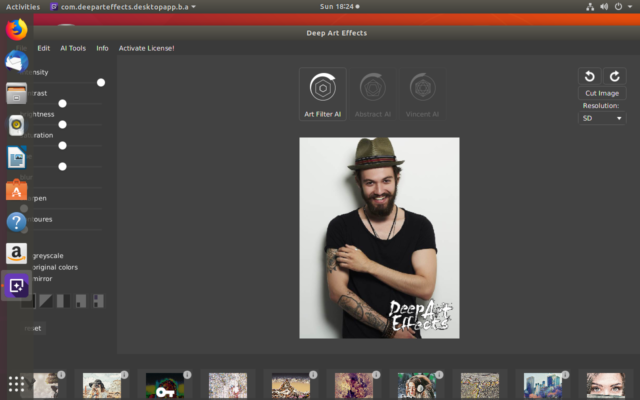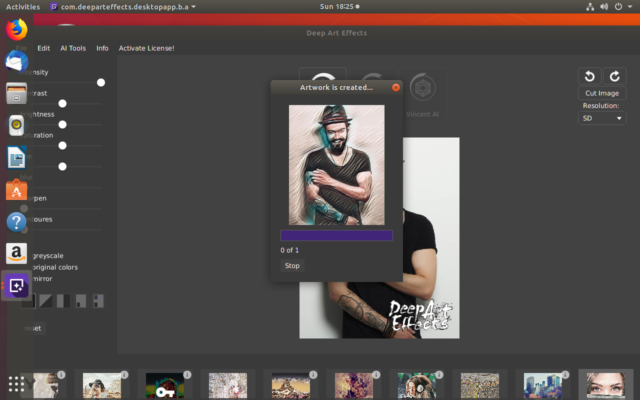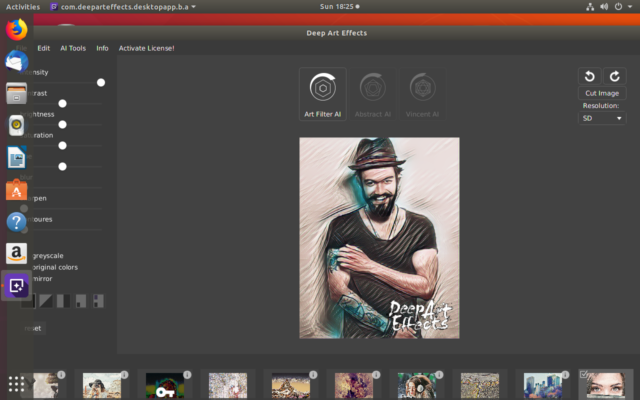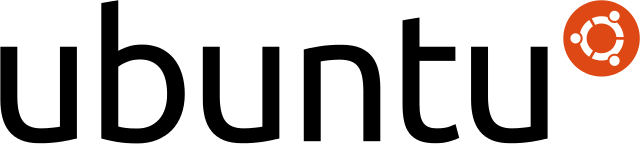
Ubuntu 18.04 has some problems with Deep Art Effects, this is Ubuntu’s fault (they broke Java 8).
Happily there is a solution to this problem that fixes Java 8 as is explained below.
First thing first
You want to download Deep Art Effects to start with. When prompted select the “Save to disk” option, attempting to open it at this stage it work properly if at all.
Go to Deep Art Effects and download the latest version for Linux
Scary time!
OK – Open up a terminal, You’re now going to type in (or cut & paste) EXACTLY what’s written in the grey boxes here
Start off by making sure everything is up to date, update anything that needs it
sudo apt-get update sudo apt-get upgrade
Next you need to install Java
sudo apt-get install openjdk-8-jre sudo apt install libcanberra-gtk-module libcanberra-gtk3-module
You now need to install a package called OpenJFX and it’s support files, this is the stuff they broke in 18.04. You can still install it, you just have to ask for a specific version which you can do like this…
sudo apt-get install openjfx=8u161-b12-1ubuntu2 libopenjfx-java=8u161-b12-1ubuntu2 libopenjfx-jni=8u161-b12-1ubuntu2
A problem here is that the next time the system checks for new versions it’ll find the bad version of OpenJFX and upgrade to it, you don’t want to do this.
sudo apt-mark hold openjfx libopenjfx-java libopenjfx-jni dpkg --get-selections | grep hold
The second line above is just to check, you should see the three packages with all marked ‘hold’. This means that when the system updates it’ll leave the good OpenJFX where it is.
Finally you can install Deep Art Effects
sudo dpkg -i Downloads/deep-art-effects-linux-1.1.0.deb
You can now start up Deep Art Effects by clicking on Applications at the top left of your screen and typing in ‘deeparteffects’
[wpedon id=360]